LPI Linux Certification in a Nutshell Part 29
You’re reading novel LPI Linux Certification in a Nutshell Part 29 online at LightNovelFree.com. Please use the follow button to get notification about the latest chapter next time when you visit LightNovelFree.com. Use F11 button to read novel in full-screen(PC only). Drop by anytime you want to read free – fast – latest novel. It’s great if you could leave a comment, share your opinion about the new chapters, new novel with others on the internet. We’ll do our best to bring you the finest, latest novel everyday. Enjoy!
DefaultDepth24 SubSection"Display"
Depth1 Modes"1024x768""800x600""640x480"
EndSubSection SubSection"Display"
Depth4 Modes"1024x768""800x600""640x480"
EndSubSection SubSection"Display"
Depth8 Modes"1024x768""800x600""640x480"
EndSubSection SubSection"Display"
Depth15 Modes"1024x768""800x600""640x480"
EndSubSection SubSection"Display"
Depth16 Modes"1024x768""800x600""640x480"
EndSubSection SubSection"Display"
Depth24 Modes"1024x768""800x600""640x480"
EndSubSection EndSection
Section"ServerLayout"
Identifier"DefaultLayout"
Screen"DefaultScreen"
InputDevice"GenericKeyboard"
InputDevice"ConfiguredMouse"
InputDevice"stylus""SendCoreEvents"
InputDevice"cursor""SendCoreEvents"
InputDevice"eraser""SendCoreEvents"
EndSection
Section"DRI"
Mode0666 EndSection Distribution-specific tools Various Linux distributors provide their own configuration utilities. For example, system-config-display system-config-display is distributed by Red Hat Software. It is an X-based GUI tool that can probe graphics chipsets and features. In Red Hat Fedora 10, the is distributed by Red Hat Software. It is an X-based GUI tool that can probe graphics chipsets and features. In Red Hat Fedora 10, the xorg.conf xorg.conf file was dropped. Instead, the operating system detects system components and configures the X system accordingly every time the system boots. If you need to configure a system component manually, you first need to create the file was dropped. Instead, the operating system detects system components and configures the X system accordingly every time the system boots. If you need to configure a system component manually, you first need to create the xorg.conf xorg.conf file. This can be accomplished using different tools, such as the file. This can be accomplished using different tools, such as the system-config-display system-config-display package if it is installed. This can be run interactively as root from the command line, or it may be run from the display command in the System Administration Display menu. In either case, the graphical interactive control for video driver and monitor selection will open. You can install the package if it is installed. This can be run interactively as root from the command line, or it may be run from the display command in the System Administration Display menu. In either case, the graphical interactive control for video driver and monitor selection will open. You can install the system-config-display system-config-display package using a package controller such as package using a package controller such as yum yum. Refer to Chapter5 Chapter5 for more information about installing packages. To run the for more information about installing packages. To run the system-config-display system-config-display package from the terminal, type the following: package from the terminal, type the following: #system-config-display The alternative is to manually create and edit the xorg.conf xorg.conf file. This may be done using the file. This may be done using the xorg configure xorg configure command, which will create a basic new command, which will create a basic new xorg.conf xorg.conf file using information that is autodetected from the system. The file will be created in the local directory. file using information that is autodetected from the system. The file will be created in the local directory.
Example14-2 shows the creation of the shows the creation of the xorg.conf xorg.conf file using the file using the configure configure option in Fedora Linux. option in Fedora Linux.
Example14-2.Creating the xorg.conf file in Fedora Linux #Xorg-configure X.OrgXServer1.6.1.901(1.6.2RC1) ReleaseDate:2009-5-8 XProtocolVersion11,Revision0 BuildOperatingSystem:Linux2.6.18-128.1.6.el5i686 CurrentOperatingSystem:LinuxSuffolk2.6.29.6-213.fc11.i686.PAE#1 SMPTueJul720:59:29EDT2009i686 Kernelcommandline:roroot=/dev/mapper/vg_suffolk-lv_rootrhgbquiet BuildDate:18May200902:47:59PM BuildID:xorg-x11-server1.6.1.901-1.fc11 Beforereportingproblems,checkhttp://wiki.x.org tomakesurethatyouhavethelatestversion.
Markers:(--)probed,(**)fromconfigfile,(==)defaultsetting, (++)fromcommandline,(!!)notice,(II)informational, (WW)warning,(EE)error,(NI)notimplemented,(??)unknown.
(==)Logfile:"/var/log/Xorg.1.log",Time:WedAug1206:32:312009 Listofvideodrivers: glint nv vmware voodoo radeon mach64 geode sisusb intel s3virge siliconmotion ati mga amd savage ast v4l i128 neomagic sis r128 dummy rendition nouveau ztv trident tdfx cirrus i740 openchrome apm fbdev vesa (++)Usingconfigfile:"/root/xorg.conf.new"
Xorgdetectedyourmouseatdevice/dev/input/mice.
Pleasecheckyourconfigifthemouseisstillnot operational,asbydefaultXorgtriestoautodetect theprotocol.
Yourxorg.conffileis/root/xorg.conf.new
Totesttheserver,run'X-config/root/xorg.conf.new'
The resulting xorg.conf.new xorg.conf.new file will need to be modified and then copied to the file will need to be modified and then copied to the /etc/X11/ /etc/X11/ directory so it can be used the next time the system starts: directory so it can be used the next time the system starts: #cp/root/xorg.conf.new/etc/X11/xorg.conf The default location for the xorg.conf xorg.conf file is in file is in /etc/X11 /etc/X11. The file contains a number of sections, listed next, that describe various parameters of devices attached to the system. The sections may be in any order.
Files This section is used to specify the default font path and the path to the RGB database. Using the FontPath " FontPath "path" directive multiple times creates a list of directories that the X server will search for fonts. The RGB database is an equivalence table of numeric red/green/blue color values with names. Here's a short excerpt of the RGB database: directive multiple times creates a list of directories that the X server will search for fonts. The RGB database is an equivalence table of numeric red/green/blue color values with names. Here's a short excerpt of the RGB database:255228196bisque 255218185peachpuff 255218185PeachPuff 255222173navajowhiteHundreds of these names are defined and may be used in the configuration of X applications where color names are required.
ServerFlags This section allows customization of X server options such as the handling of hotkeys.
InputDevice This section may be used multiple times in the configuration file, depending on the types of devices connected to the system. Normally it will appear at least twice: once for the keyboard and again for the mouse.
Monitor Multiple Monitor Monitor sections are used to define the specifications of monitors and a list of the video modes they can handle. sections are used to define the specifications of monitors and a list of the video modes they can handle.
Device Multiple Device Device sections are used to define the video hardware (cards) installed. sections are used to define the video hardware (cards) installed.
Screen The Screen Screen section ties together a section ties together a Device Device with a corresponding with a corresponding Monitor Monitor and includes some configuration settings for them. and includes some configuration settings for them.
ServerLayout This section ties together a Screen Screen with one or more with one or more InputDevice InputDevices. Multiple ServerLayout ServerLayout sections may be used for multiheaded configurations (i.e., systems with more than one monitor). sections may be used for multiheaded configurations (i.e., systems with more than one monitor).On the ExamYou don't need to memorize details about xorg.conf xorg.conf, but it is an important file, and your familiarity with it will be tested. In particular, be aware of what each of the sections does for the X server, and remember that the Screen Screen section ties together a section ties together a Device Device and a and a Monitor Monitor.
X Fonts X.Org is distributed with a collection of fonts for most basic purposes, including text displays in terminal windows and browsers. For many users, the default fonts are adequate, but others may prefer to add additional fonts to their system. A variety of fonts are available, both free and commercially, from many sources, such as Adobe. Some very creative fonts are created by individuals and distributed on the Internet (a search should return some useful links to a query such as "X.org fonts"). fonts").
X.Org makes fonts that it finds in the font path font path available to client programs. A basic font path is compiled into the X server, but you can specify your own font path using the available to client programs. A basic font path is compiled into the X server, but you can specify your own font path using the FontPath FontPath directive in the directive in the Files Files section of section of xorg.conf xorg.conf. The simple syntax is: FontPath"path"
For example: Section"Files"
FontPath"/usr/share/X11/fonts/misc"
FontPath"/usr/share/X11/fonts/cyrillic"
FontPath"/usr/share/X11/fonts/100dpi/:unscaled"
FontPath"/usr/share/X11/fonts/75dpi/:unscaled"
FontPath"/usr/share/X11/fonts/Type1"
FontPath"/usr/share/X11/fonts/100dpi"
FontPath"/usr/share/X11/fonts/75dpi"
FontPath"/usr/share/fonts/X11/misc"
#pathtodefomafonts FontPath"/var/lib/defoma/x-ttcidfont-conf.d/dirs/TrueType"
EndSection This group of FontPath FontPath directives creates a font path consisting of eight directories, all under directives creates a font path consisting of eight directories, all under /usr/share/X11/fonts /usr/share/X11/fonts. When X starts, it pa.r.s.es these font directories and includes their contents in the list of fonts available during the X session.
Installing fonts Adding new fonts is straightforward. (For this brief discussion, we a.s.sume that we're working with Type 1 fonts. Other types, such as TrueType fonts, may require additional configuration, depending on your version of XFree86.) First, a suitable directory should be created for the new fonts, such as /usr/share/X11/fonts/local /usr/share/X11/fonts/local or or /usr/local/fonts /usr/local/fonts. You may wish to separate your own fonts from the default X.Org directories to protect them during upgrades. After the fonts are installed in the new directory, the mkfontdir mkfontdir utility is run to catalog the new fonts in the new directory. New entries are added to the utility is run to catalog the new fonts in the new directory. New entries are added to the xorg.conf xorg.conf file to include the path for new fonts. For example: file to include the path for new fonts. For example: FontPath"/usr/local/fonts"
At this point, the X server can be restarted to recognize the new fonts, or the fonts can be dynamically added using the xset xset command: command: #xsetfp+/usr/local/fonts xset is beyond the scope of the LPIC Level 1 exams. is beyond the scope of the LPIC Level 1 exams.
On the ExamBe sure you understand how the X font path is created and how to extend it to include additional directories. Knowledge of the internal details of font files is not necessary.
The X font server On a network with multiple workstations, managing fonts manually for each system can be time consuming. To simplify this problem, the administrator can install all of the desired fonts on a single system and then run xfs xfs, the X fonts server, on that system. On a local system, xfs xfs off-loads the work of rendering fonts from the X server, which means the X server can do other tasks while fonts are being rendered. This is especially noticeable on slower systems or systems without a Floating Point Unit (FPU). off-loads the work of rendering fonts from the X server, which means the X server can do other tasks while fonts are being rendered. This is especially noticeable on slower systems or systems without a Floating Point Unit (FPU).
The X font server is a small daemon that sends fonts to clients on both local and remote systems. Some Linux distributions use xfs xfs exclusively, without a list of directories in the manually created font path. To include exclusively, without a list of directories in the manually created font path. To include xfs xfs in your system's font path, add a in your system's font path, add a FontPath FontPath directive like this: directive like this: Section"Files"
RgbPath"/usr/share/X11/fonts/rgb"
FontPath"unix/:-1"
EndSection If you install xfs xfs from a package from your distribution, it is probably automatically configured to start at boot time and run continually, serving fonts to local and remote client programs. To start from a package from your distribution, it is probably automatically configured to start at boot time and run continually, serving fonts to local and remote client programs. To start xfs xfs manually, simply enter the manually, simply enter the xfs xfs command. For security purposes, you may wish to run command. For security purposes, you may wish to run xfs xfs as a nonroot user. as a nonroot user. xfs xfs is configured using its configuration file, is configured using its configuration file, /etc/X11/fs/config /etc/X11/fs/config.
On the ExamFonts are administered primarily through the local machine, reducing network services that need to be enabled on the remote server. Coverage here is for awareness that fonts may be administered remotely via xfs xfs.
Controlling X Applications with .Xresources The X Window System also has many built-in customization features. Many X applications are programmed with a variety of resources resources, which are configuration settings that can be externally manipulated. Rather than have a configuration utility built into each application, applications can be written to examine the contents of a file in the user's home directory. The .Xresources .Xresources file contains a line for each configured resource in the following form: file contains a line for each configured resource in the following form: program*resource:value This line can be translated as follows: program is the name of a configurable program, such as is the name of a configurable program, such as emacs emacs or or xterm xterm.
resource is one of the configurable settings allowed by the program, such as colors. is one of the configurable settings allowed by the program, such as colors.
value is the setting to apply to the resource. is the setting to apply to the resource.
For example, the following is an excerpt from .Xresources .Xresources that configures colors for an that configures colors for an xterm xterm: xterm*background:Black xterm*foreground:Wheat xterm*cursorColor:Orchid xterm*reverseVideo:falseOn the ExamYou should be aware of X resources and the function of the .Xresources .Xresources file. In particular, you should understand that X applications will look in the file. In particular, you should understand that X applications will look in the .Xresources .Xresources file for settings. You should also be able to construct a resource setting given a particular example, but you do not need to be able to generate a configuration file from scratch. file for settings. You should also be able to construct a resource setting given a particular example, but you do not need to be able to generate a configuration file from scratch.
Objective 2: Set Up a Display Manager The display manager is the tool to manage X sessions on physical displays both locally and across the network. Part of its job is to handle user authentication through a graphical login screen, which replaces the familiar text-mode login. There are three primary display managers implemented with Linux: xdm xdm, kdm kdm, and gdm gdm.
Configuring xdm The X display manager (xdm) is a program that allows for a graphical session to begin on an X server.
xdm is distributed as part of X.Org and is configured by a series of files located in is distributed as part of X.Org and is configured by a series of files located in /etc/X11/xdm /etc/X11/xdm. These files include: Xaccess This file controls inbound requests from remote hosts.
Xresources This file is similar to .Xresources .Xresources, discussed earlier. It holds configuration information for some xdm xdm resources, including the graphical login screen. This file can be edited to modify the appearance of the resources, including the graphical login screen. This file can be edited to modify the appearance of the xdm xdm login screen. login screen.
Xservers This file a.s.sociates the X display names (:0, :1 :1, ...) with either the local X server software or a foreign display, such as an X terminal.
Xsession This file contains the script xdm xdm launches after a successful login. It usually looks for launches after a successful login. It usually looks for .Xsession .Xsession in the user's home directory and executes the commands found there. If such a file doesn't exist, in the user's home directory and executes the commands found there. If such a file doesn't exist, Xsession Xsession starts a default window manager (or environment) and applications. starts a default window manager (or environment) and applications.
Xsetup_0 This file is a script started before the graphical login screen. It often includes commands to set colors, display graphics, or run other programs. This script is executed as root root.
xdm-config This file a.s.sociates xdm xdm configuration resources with the other files in this list. It usually isn't necessary to make changes in this file unless an expert administrator plans to customize configuration resources with the other files in this list. It usually isn't necessary to make changes in this file unless an expert administrator plans to customize xdm xdm configuration. configuration.
Running xdm manually xdm uses the X server to run on your local display. Therefore, you must have a working X configuration prior to using a display manager. Then, to start uses the X server to run on your local display. Therefore, you must have a working X configuration prior to using a display manager. Then, to start xdm xdm, simply enter it as root root: #xdm xdm launches the X server and displays the graphical login, and you can log in as usual. launches the X server and displays the graphical login, and you can log in as usual. xdm xdm then starts your graphical environment. After you log out, then starts your graphical environment. After you log out, xdm xdm resets and again displays the login screen. resets and again displays the login screen.
Most Linux distributions enable virtual consoles. You can switch among them using the key combinations Ctrl-Alt-F1, Ctrl-Alt-F2, and so on. (The Ctrl is required only when switching from an X console to a text or other X console.) Typically, the first six consoles are set up as text-mode screens, and X launches on console 7 (Ctrl-Alt-F7) or the first TTY not running mingetty mingetty or some other or some other getty getty process. This means that, as with process. This means that, as with startx startx, your original text-mode console remains unchanged after you manually start xdm xdm. Therefore, you must log out of your text-mode console if you plan to leave the system unattended with xdm xdm running manually. running manually.
If you want to stop xdm xdm, you first must be sure that all of the X sessions under its management are logged out. Otherwise, they'll die when xdm xdm exits and you could lose data. Simply stop the exits and you could lose data. Simply stop the xdm xdm process using process using kill kill or or killall killall from a text console: from a text console: #killallxdm Of course, xdm xdm isn't very useful for your local system if you must always start it manually. That's why most Linux distributions include a boot-time option to start isn't very useful for your local system if you must always start it manually. That's why most Linux distributions include a boot-time option to start xdm xdm for you, eliminating the text-mode login completely. for you, eliminating the text-mode login completely.
Running xdm automatically For Linux systems using the System Vstyle initialization, a runlevel is usually reserved for login under xdm xdm. This line at the bottom of /etc/inittab /etc/inittab instructs instructs init init to start to start xdm xdm for runlevel 5: for runlevel 5: #Runxdminrunlevel5 x:5:resp.a.w.n:/usr/X11R6/bin/xdm-nodaemon Using this configuration, when the system enters runlevel 5, xdm xdm starts and presents the graphical login as before. See starts and presents the graphical login as before. See Chapter4 Chapter4 for more information on runlevels. for more information on runlevels.
It's also possible to automatically start xdm xdm simply by adding it to the end of an initialization script, such as simply by adding it to the end of an initialization script, such as rc.local rc.local. This method offers less control over xdm xdm but may be adequate for some situations and for Linux distributions that don't offer runlevels. but may be adequate for some situations and for Linux distributions that don't offer runlevels.
Basic xdm customization You may wish to personalize the look of xdm xdm for your system. The look of the graphical login screen can be altered by manipulating the resources in for your system. The look of the graphical login screen can be altered by manipulating the resources in /etc/X11/xdm/Xresources /etc/X11/xdm/Xresources. (Note that Xresources Xresources uses uses ! ! to start comments.) For example, the following excerpt shows settings to control the greeting ( to start comments.) For example, the following excerpt shows settings to control the greeting (Welcome to Linux on smp-pc), other prompts, and colors: !Xresourcesfile xlogin*borderWidth:10 xlogin*greeting:WelcometoLinuxonCLIENTHOST xlogin*namePrompt:Login:�40 xlogin*fail:Loginincorrect-tryagain!
xlogin*failColor:red xlogin*Foreground:Yellow xlogin*Background:MidnightBlue You can also include command-line options to the X server in /etc/X11/xdm/Xservers /etc/X11/xdm/Xservers if you wish to override those found in if you wish to override those found in /etc/X11/xorg.conf /etc/X11/xorg.conf. For example, to change the default color depth, add the -bpp -bpp (bits per pixel) option for the local display: (bits per pixel) option for the local display: #Xserversfile :0local/usr/X11R6/bin/X-bpp24 To include additional X programs or settings on the graphical login screen, put them in /etc/X11/xdm/Xsetup_0 /etc/X11/xdm/Xsetup_0. In this example, the background color of the X display is set to a solid color (in hexadecimal form), and a clock is added at the lower-righthand corner of the screen: #!/bin/sh #Xsetup /usr/X11R6/bin/xsetroot-solid"#356390"
/usr/X11R6/bin/xclock-digital-update1-geometry-5-5& Note that in this example, xsetroot xsetroot exits immediately after it sets the color, allowing the exits immediately after it sets the color, allowing the Xsetup_0 Xsetup_0 script to continue. script to continue. xclock xclock, however, does not exit and must be put into the background using an & & at the end of the command line. If such commands are not placed into the background, the at the end of the command line. If such commands are not placed into the background, the Xsetup_0 Xsetup_0 script hangs, and the login display does not appear. script hangs, and the login display does not appear.
X Terminals X terminals are a breed of low-cost display devices for X. They are usually diskless systems that implement an X server and drive a monitor. Such devices can be configured to access a remote host to find an are a breed of low-cost display devices for X. They are usually diskless systems that implement an X server and drive a monitor. Such devices can be configured to access a remote host to find an xdm xdm daemon or will broadcast to the entire network looking for a "willing host" to offer daemon or will broadcast to the entire network looking for a "willing host" to offer xdm xdm services. The selected system will run an X session across the network with the X terminal as the target display. With this setup, a large number of relatively inexpensive X terminals can make use of a few high-powered host systems to run graphical clients. services. The selected system will run an X session across the network with the X terminal as the target display. With this setup, a large number of relatively inexpensive X terminals can make use of a few high-powered host systems to run graphical clients.
xdm for X terminals To use an X terminal with your host, xdm xdm must first be running on the host machine. The host listens for inbound connections from the X terminals using must first be running on the host machine. The host listens for inbound connections from the X terminals using XDMCP XDMCP, the xdm xdm Control Protocol (the default port for Control Protocol (the default port for xdmcp xdmcp is 177). When a request is received, is 177). When a request is received, xdm xdm responds with the same graphical login screen that's used on the local system. The difference is that the X server is implemented in the X terminal hardware, not in the XFree86 software on the responds with the same graphical login screen that's used on the local system. The difference is that the X server is implemented in the X terminal hardware, not in the XFree86 software on the xdm xdm host, and all of the graphics information is transmitted over the network. host, and all of the graphics information is transmitted over the network.
On the ExamYou should be aware of the configuration files for xdm xdm, how they are used, and where they are located. In particular, remember that the Xresources Xresources file controls graphical login properties. Also remember that file controls graphical login properties. Also remember that xdm xdm can be started using a special runlevel and that can be started using a special runlevel and that xdm xdm must be running for X terminals to connect via XDMCP. must be running for X terminals to connect via XDMCP.
You can configure access to your system's xdm xdm daemon in the daemon in the /etc/X11/xdm/Xaccess /etc/X11/xdm/Xaccess file. This file is a simple list of hosts that are to be restricted or enabled. To enable a host, simply enter its name. To restrict a host, enter its name with an exclamation point ( file. This file is a simple list of hosts that are to be restricted or enabled. To enable a host, simply enter its name. To restrict a host, enter its name with an exclamation point (!) before it. The * * wildcard is also allowed to handle groups of devices. wildcard is also allowed to handle groups of devices.
The following example allows access to all X terminals on the local domain but prohibits access from xterm1 xterm1 on an outside domain: on an outside domain: *.example.com !xterm1.anotherexample.com Configuring KDM KDM is built off the XDM design and is responsible for the graphical login screen that handles user authentication to the system and starts a user session. The is built off the XDM design and is responsible for the graphical login screen that handles user authentication to the system and starts a user session. The KDM KDM is the display manager for the is the display manager for the KDE KDE desktop environment. desktop environment.
KDM is distributed by KDE.org and is configured by a series of files located in is distributed by KDE.org and is configured by a series of files located in /etc/X11/kdm /etc/X11/kdm. To see the version that is available for install, use the package manager to find this information and to install the package: #yuminfokdm Loadedplugins:refresh-packagekit AvailablePackages Name:kdm Arch:i586 Version:4.2.4 Release:5.fc11 Size:1.5M Repo:updates Summary:TheKDEloginmanager URL:http://www.kde.org/ License:GPLv2 Description:KDMprovidesthegraphicalloginscreen,shownshortlyafterboot :up,logout,andwhenuserswitching.UsetheyumpackagemanagertoinstalltheKDMinterface.
#yuminstallkdm Loadedplugins:refresh-packagekit SettingupInstallProcess ResolvingDependencies -->Runningtransactioncheck --->Packagekdm.i5860:4.2.4-5.fc11settobeupdated -->ProcessingDependency:kdelibs4(x86-32)>=4.2.4forpackage: kdm-4.2.4-5.fc11.i586 -->ProcessingDependency:kde-settings-kdmforpackage:kdm-4.2.4-5.fc11.i586 -->ProcessingDependency:libkdeui.so.5forpackage:kdm-4.2.4-5.fc11.i586 -->ProcessingDependency:libkio.so.5forpackage:kdm-4.2.4-5.fc11.i586 -->ProcessingDependency:libknewstuff2.so.4forpackage:kdm-4.2.4-5.fc11.i586 -->ProcessingDependency:libkde3support.so.4forpackage:kdm-4.2.4-5.fc11.i586 -->ProcessingDependency:libkdecore.so.5forpackage:kdm-4.2.4-5.fc11.i586 -->ProcessingDependency:libqimageblitz.so.4forpackage:kdm-4.2.4-5.fc11.i586 -->Runningtransactioncheck --->Packagekde-settings-kdm.noarch0:4.2-10.20090430svn.fc11settobeupdated -->ProcessingDependency:kde4-macros(api)=2forpackage:kde-settings-kdm-4.2- 10.20090430svn.fc11.noarch -->ProcessingDependency:leonidas-kde-themeforpackage:kde-settings-kdm-4.2- 10.20090430svn.fc11.noarch -->ProcessingDependency:xtermforpackage: kde-settings-kdm-4.2-10.20090430svn.fc11.noarch -->ProcessingDependency:xorg-x11-xdmforpackage:kde-settings-kdm-4.2- 10.20090430svn.fc11.noarch --->Packagekdelibs.i5866:4.2.4-6.fc11settobeupdated -->ProcessingDependency:soprano(x86-32)>=2.2forpackage: 6:kdelibs-4.2.4-6.fc11.i586 -->ProcessingDependency:strigi-libs(x86-32)>=0.6.3forpackage: 6:kdelibs-4.2.4-6.fc11.i586 -->ProcessingDependency:libsoprano.so.4forpackage: 6:kdelibs-4.2.4-6.fc11.i586 -->ProcessingDependency:kde-settingsforpackage: 6:kdelibs-4.2.4-6.fc11.i586 -->ProcessingDependency:libsopranoclient.so.1forpackage: 6:kdelibs-4.2.4-6.fc11.i586 -->ProcessingDependency:libstreams.so.0forpackage: 6:kdelibs-4.2.4-6.fc11.i586 -->ProcessingDependency:kdelibs-commonforpackage: 6:kdelibs-4.2.4-6.fc11.i586 -->ProcessingDependency:libstreama.n.a.lyzer.so.0forpackage: 6:kdelibs-4.2.4-6.fc11.i586 --->Packageqimageblitz.i5860:0.0.4-0.5.svn706674.fc11settobeupdated -->Runningtransactioncheck --->Packagekde-filesystem.noarch0:4-25.fc11settobeupdated --->Packagekde-settings.noarch0:4.2-10.20090430svn.fc11settobeupdated -->ProcessingDependency:oxygen-icon-themeforpackage:kde-settings-4.2- 10.20090430svn.fc11.noarch --->Packagekdelibs-common.i5866:4.2.4-6.fc11settobeupdated --->Packageleonidas-kde-theme.noarch0:11.0.1-1.fc11settobeupdated -->ProcessingDependency:leonidas-backgrounds-kdm>=11.0.0-1 forpackage:leonidas-kde-theme-11.0.1-1.fc11.noarch --->Packagesoprano.i5860:2.2.3-1.fc11settobeupdated -->ProcessingDependency:libclucene.so.0forpackage: soprano-2.2.3-1.fc11.i586 --->Packagestrigi-libs.i5860:0.6.5-2.fc11settobeupdated -->ProcessingDependency:libexiv2.so.5forpackage: strigi-libs-0.6.5-2.fc11.i586 --->Packagexorg-x11-xdm.i5861:1.1.6-10.fc11settobeupdated --->Packagexterm.i5860:242-3.fc11settobeupdated -->Runningtransactioncheck --->Packageclucene-core.i5860:0.9.21-3.fc11settobeupdated --->Packageexiv2-libs.i5860:0.18.2-2.fc11settobeupdated --->Packageleonidas-backgrounds-kdm.noarch0:11.0.0-1.fc11 settobeupdated --->Packageoxygen-icon-theme.noarch0:4.2.2-1.fc11settobeupdated -->FinishedDependencyResolution
DependenciesResolved
=============================================================================== PackageArchVersionRepositorySize =============================================================================== Installing: kdmi5864.2.4-5.fc11updates1.5M Installingfordependencies: clucene-corei5860.9.21-3.fc11fedora350k exiv2-libsi5860.18.2-2.fc11updates889k kde-filesystemnoarch4-25.fc11fedora22k kde-settingsnoarch4.2-10.20090430svn.fc11fedora38k kde-settings-kdmnoarch4.2-10.20090430svn.fc11fedora25k kdelibsi5866:4.2.4-6.fc11updates14M kdelibs-commoni5866:4.2.4-6.fc11updates367k leonidas-backgrounds-kdmnoarch11.0.0-1.fc11fedora4.6M leonidas-kde-themenoarch11.0.1-1.fc11fedora1.1M oxygen-icon-themenoarch4.2.2-1.fc11fedora15M qimageblitzi5860.0.4-0.5.svn706674.fc11fedora59k sopranoi5862.2.3-1.fc11fedora692k strigi-libsi5860.6.5-2.fc11updates476k xorg-x11-xdmi5861:1.1.6-10.fc11updates139k xtermi586242-3.fc11fedora368k
LPI Linux Certification in a Nutshell Part 29
You're reading novel LPI Linux Certification in a Nutshell Part 29 online at LightNovelFree.com. You can use the follow function to bookmark your favorite novel ( Only for registered users ). If you find any errors ( broken links, can't load photos, etc.. ), Please let us know so we can fix it as soon as possible. And when you start a conversation or debate about a certain topic with other people, please do not offend them just because you don't like their opinions.
LPI Linux Certification in a Nutshell Part 29 summary
You're reading LPI Linux Certification in a Nutshell Part 29. This novel has been translated by Updating. Author: Adam Haeder already has 801 views.
It's great if you read and follow any novel on our website. We promise you that we'll bring you the latest, hottest novel everyday and FREE.
LightNovelFree.com is a most smartest website for reading novel online, it can automatic resize images to fit your pc screen, even on your mobile. Experience now by using your smartphone and access to LightNovelFree.com
- Related chapter:
- LPI Linux Certification in a Nutshell Part 28
- LPI Linux Certification in a Nutshell Part 30