Cancel Cable Part 6
You’re reading novel Cancel Cable Part 6 online at LightNovelFree.com. Please use the follow button to get notification about the latest chapter next time when you visit LightNovelFree.com. Use F11 button to read novel in full-screen(PC only). Drop by anytime you want to read free – fast – latest novel. It’s great if you could leave a comment, share your opinion about the new chapters, new novel with others on the internet. We’ll do our best to bring you the finest, latest novel everyday. Enjoy!
You can use Search, Browse, Recent, or RSS to find torrents (Chapter 8 has the details). Most sites index the same popular movie, TV, and music releases, but you may need to search a few sites for old or offbeat content. For help finding specific categories of torrents (movies, books, and so on), see the next few chapters.
Reading a Torrent's Description and User Comments You usually know what quality to expect from a popular, verified, or upvoted torrent, but if you have doubts or are downloading something less mainstream, click the torrent name and read the description and user comments on the torrent's main page. Initial seeders and release groups add torrent descriptions ranging from one-liners to elaborate technical details.
User comments can number in the hundreds. Among the "Seed!" and "Thanks!" shout-outs are quality ratings, software installation advice, questions or requests from peers, and warnings of fakes, malware, or nonstandard file formats.
Downloading a .torrent File Most sites have one-click downloads, meaning a "Download torrent" link or icon (typically a down-pointing arrow) appears next to the name of each torrent in a Search or Browse results list. A download link also appears on the torrent's main page. Click the download link and, if given the option, open the .torrent file with uTorrent. Alternatively, you can save the .torrent file to your hard drive and double-click it to add it to uTorrent. Make sure that you download an actual .torrent file - some sites place other types of download links, including disguised ads, near the .torrent link.
After a few seconds, the .torrent file opens in uTorrent. (Activate uTorrent yourself if it doesn't auto-open.) If you set up uTorrent as described in Chapter 9, the torrent will appear in the torrent jobs list but the content files won't start downloading.
Note: Recall from Chapter 2 that a .torrent file is a small text file that points to shared content files. Downloading the .torrent file is a separate, prerequisite step to downloading the content files themselves. When you installed uTorrent, it registered itself as the default program for the file type .torrent and the MIME type application/x-bittorrent. For details about file types, see Chapter 3.
Selecting Content Files to Download.
uTorrent by default downloads every file in a torrent but that often wastes your time, s.p.a.ce, and bandwidth (single-file torrents excepted). For media torrents such as movies, TV, music, photos, and books, it's easy to tell the tacked-on extras from the real files of interest. You don't need checksum (.sfv), executable (.exe), URL (.url), "Torrent downloaded from," and most text (.txt) files. You may want movie subt.i.tles, music playlists, sample video snippets, cover art, screenshots, and NFO files. For media collections such as movie trilogies, TV series, or alb.u.ms, you can deselect any undesired movies, episodes, or tracks.
Superfluous files in application and game torrents are harder to spot. In the simplest case, these torrents come with a single disk-image (.iso, .cue/.bin, or .dmg) or executable (.exe) file and an NFO file. But these torrents often carry many subfolders and files with unfamiliar extensions. In this case, download all files except obvious filler.
Some torrents include an NFO (.nfo) file containing release notes in text format. (NFOs are the pirate equivalent of Readme files.) For applications and games, the NFO file contains installation instructions and software requirements. For movies and music, the NFO file gives technical details such as the codec, bit rate, and resolution. An NFO's useful information, when present, is buried under the release group's ASCII art logo, credits, and other bits of self-promotion. In Windows, the default program for .nfo files is System Information (msinfo32.exe). To open an .nfo file in a text editor or rea.s.sociate the filename extension, see Chapter 3.
To select files to download: In uTorrent, select a torrent in the torrent jobs list (the top pane).
In the detailed info pane (the bottom pane), click the Files tab.
The torrent's files are listed. You can customize and sort this list in the same way that you do the torrent jobs list (see "Torrent Jobs List" in Chapter 9).
Select the files that you don't want to download.
To select a file, click it or press the arrow keys until the file is selected. Or, in Windows, press the first letter of the file's name (repeatedly if necessary).
To select adjacent files, click the first file and then either s.h.i.+ft-click the last file or press s.h.i.+ft+arrow key. Or, starting from an empty area below the list, drag across files to select them.
To select nonadjacent files, Ctrl-click (Command-click) each file.
To select all files, press Ctrl+A (Command+A). To select almost all the files, select them all and then Ctrl-click (Command-click) the files that you want to deselect.
Right-click a selected file and choose Don't Download. (To undo this action, right-click a selected file and choose a priority.)
Excluded files are labeled "skip" in the Priority column.
Setting File Priorities.
uTorrent by default gives equal download priority to every selected file of a given torrent, but you can set any file's priority to change the speed at which it downloads. Files with higher priorities tend to download at faster rates than those with lower priorities. Priorities are handy for large media collections such as TV series, audio books, or music discographies; you can a.s.sign high priorities to the episodes, chapters, or tracks that you want to open first.
To set a torrent's file priorities: In uTorrent, select a torrent in the torrent jobs list (the top pane).
In the detailed info pane (the bottom pane), click the Files tab.
The torrent's files are listed. The Priority column shows each file's priority. You can customize and sort this list in the same way that you do the torrent jobs list (see "Torrent Jobs List" in Chapter 9).
Select the files whose priorities you want to change.
Use the file-selection methods given in "Selecting Content Files to Download" earlier in this chapter.
Right-click a selected file and choose the desired priority (the default priority is Normal).
(Optional) Click the Priority column heading to sort the file list by priority.
Queueing a Torrent Recall from "Torrent Jobs List" in Chapter 9 that you can open any number of torrents but uTorrent will actively download only a small, fixed number of them at a time. A torrent's position in the queue, shown in the # column of the torrent jobs list, determines whether it's downloading. When a torrent completes downloading, the others move up the queue. You can reorder torrents to place more-important ones near the top of the queue.
To reorder torrents in the queue: In uTorrent, click the # column heading in the torrent jobs list (the top pane) to sort the torrents by queue position (1, 2, 3,...).
Do any of the following: Right-click a torrent and choose Move Up Queue or Move Down Queue. In Windows, holding down the s.h.i.+ft key moves the selected torrent to the top or bottom of the queue.
Select a torrent and press Ctrl+Alt+up arrow/down arrow (in OS X, press Ctrl+Option+up arrow/down arrow).
(Windows only) Select a torrent and click the Move Up Queue or Move Down Queue b.u.t.ton on the toolbar. Holding down the s.h.i.+ft key moves the selected torrent to the top or bottom of the queue.
Starting a Torrent To start a torrent, select it in the torrent jobs list and click the Start b.u.t.ton on the toolbar, or right-click the torrent and choose Start. If the torrent is near the top of the queue, the selected files start downloading to your hard drive in the folder that you specified (see "User Interface" in Chapter 9). If the number of active torrents has reached the maximum set in Preferences, the torrent is queued for later download.
Regardless of your queue maximum, don't start too many torrents at the same time or your download speed may suffer. I rarely have more than one or two actively downloading. Also, make sure that your upload speed is capped (see "Limiting Upload Rates" in Chapter 6).
Note: Right-clicking a torrent and choosing Force Start makes the torrent ignore the queue limit and start immediately. Forced torrents can't be stopped by seeding goals or the scheduler (see "Other Settings" in Chapter 6).
Waiting for the Download to Complete.
Your download speed will be slow initially and then increase after a few minutes. uTorrent sc.r.a.pes (requests) real-time statistics from the tracker, and displays them in the torrent jobs list and detailed info pane.
It may take minutes, hours, or days to finish the download depending on your connection speed, the size of the files, and the health of the swarm. The Done column shows how far torrents are from completion. Some things to do while you wait: Run uTorrent in the background and get on with the rest of your life.
Change a torrent's file selection, file priorities, or queue position at any time.
Shut down uTorrent if it's hogging bandwidth. When you restart, your torrents continue downloading from where they left off. Alternatively, you can stop a torrent without shutting down uTorrent. To do so, select the torrent and click the Stop b.u.t.ton on the toolbar, or right-click the torrent and choose Stop. In Windows, you can Pause a torrent if you need quick bandwidth. Unlike Stop, Pause doesn't drop your peer connections and is quicker to restart (though peers will drop you if you wait too long to restart).
Open a complete file. You can open individual files as they finish downloading; no need to wait for the entire torrent to complete. To see which files are complete, select a torrent, click the Files tab in the detailed info pane, and then look at the % column. You can double-click any file that's at 100% to open it.
Open the folder containing a torrent's contents. In Windows, right-click a torrent and choose Open Containing Folder. In OS X, right-click a torrent and choose Show in Finder (or select a torrent and press Command+R). If you set up uTorrent as described in Chapter 9, then double-clicking a torrent opens its folder.
Track a torrent's download speed and other statistics. Select a torrent and click the Speed tab in the detailed info pane. Use the Show and Resolution menus to fine-tune the graph. The General tab also shows real-time and c.u.mulative statistics.
Removing a Torrent.
When a torrent is complete, the torrent jobs list shows 100% in the Done column and blank in the Down Speed column. (In Windows, you can show "torrent complete" pop-up messages by choosing Options > Preferences (Ctrl+P) > UI Settings (in the left pane) > "Show balloon notifications in tray.") Recall from Chapter 2 that BitTorrent depends on peers continuing to seed after their torrents finish downloading. On public sites, you're not obligated to seed and there's no penalty for removing a torrent immediately after it completes (hit-and-run piracy). But if you want to be fair, continue seeding until your share ratio reaches one, meaning that the amount of data you've uploaded has equaled the amount of data you've downloaded. The Ratio column in the torrent jobs list shows your share ratio for each torrent (if this column isn't visible, right-click a column heading and choose Ratio).
When you're finished seeding, right-click the torrent and choose one of the following removal options: Remove (or Remove From List) removes the torrent from uTorrent but leaves its .torrent file and content files intact on your hard drive. Use this option if you plan to reseed or send the .torrent file to someone.
Remove And Delete .torrent (or Remove Torrent File) removes the torrent from uTorrent and deletes its .torrent file, leaving the content files intact on your hard drive. The most common option.
Remove and Delete .torrent + Data (or Remove All Files) removes the torrent from uTorrent and deletes its .torrent file and content files from your hard drive, leaving nothing behind. Use this option if you're finished with the content files or discover that they're fakes or garbage.
Remove and Delete Data (or Remove Data Files) removes the torrent from uTorrent and deletes its content files, leaving its .torrent file intact on your hard drive. Rarely useful for completed torrents.
In Windows, you can change the default action of the Remove b.u.t.ton on the toolbar: hold down the s.h.i.+ft key, right-click the b.u.t.ton, and then choose a default removal option. To perform the default action, select a torrent and then click the Remove b.u.t.ton or press the Delete key.
Chapter 11 Movies and TV Shows.
This chapter covers the naming conventions, file formats, and media players used for movie and TV torrents.
Movie Torrents.
A movie torrent can have a name as simple as Casablanca or King Kong (1933) but most have names like Inception (2010) DVDRip XviD-MAXSPEED The standard template for movie torrents is t.i.tle year source codec-group t.i.tle. The movie's t.i.tle usually appears as it does in IMDB and can include a modifier like Director's Cut, Theatrical Release, Unrated, Extended, or, for series, Trilogy, Anthology, Collection, or Boxset.
Year. The movie's release year helps when searching for remakes, new movies, and movies from a specific year. If you're looking for the 1951 version of the often-remade A Christmas Carol, include 1951 in your search phrase.
Source. The source tells how the movie was copied and is crucial in deciding whether to download. See "Sources" later in this chapter.
Codec. A codec (short for coder/decoder or compressor/decompressor) is a small piece of software installed on your computer that lets you play back digital video that's been encoded in a certain way. Most movies use DivX, Xvid, x264, H.264, MPEG, or WMV codecs. Torrent releases now are so standardized and compet.i.tive that it's rare to find a movie that won't play on common media players.
Group. Organized piracy groups (called scene groups) race each other to become the first provider of quality movies. Each group appends its internet alias to its torrents' names. Certain groups appear repeatedly in the top movie torrents. One of the best known is aXXo, retired in 2009 yet whose legacy torrents are still going strong. If you download an older torrent, read the user comments to make sure it's not a fake with a forged group name.
Sources.
Pirated movies are released with varying picture and sound quality over time. In general, early releases are worse than later ones because high-quality (digital) sources don't appear until the DVD goes on sale. When a better-sourced movie is released, inferior-sourced torrents start dying immediately. The common sources, from lowest quality to highest, are: Cam copies are recorded in the theater by using a smuggled handheld or tripod-mounted camcorder. Audio is sourced from the camera's microphone. Quality is awful but offers the viewer a taste of being there: audience noises, people standing in front of the screen, ringtones, and bright little cellphone windows. Cams are released immediately after a movie previews or premiers.
Quality: Low.
Torrent labels: CAM, CAMRip.
Example: Faster 2010 CAM XVID LKRG.
Cancel Cable Part 6
You're reading novel Cancel Cable Part 6 online at LightNovelFree.com. You can use the follow function to bookmark your favorite novel ( Only for registered users ). If you find any errors ( broken links, can't load photos, etc.. ), Please let us know so we can fix it as soon as possible. And when you start a conversation or debate about a certain topic with other people, please do not offend them just because you don't like their opinions.
Cancel Cable Part 6 summary
You're reading Cancel Cable Part 6. This novel has been translated by Updating. Author: Chris Fehily already has 1316 views.
It's great if you read and follow any novel on our website. We promise you that we'll bring you the latest, hottest novel everyday and FREE.
LightNovelFree.com is a most smartest website for reading novel online, it can automatic resize images to fit your pc screen, even on your mobile. Experience now by using your smartphone and access to LightNovelFree.com
- Related chapter:
- Cancel Cable Part 5
- Cancel Cable Part 7