Google+ for Business Part 5
You’re reading novel Google+ for Business Part 5 online at LightNovelFree.com. Please use the follow button to get notification about the latest chapter next time when you visit LightNovelFree.com. Use F11 button to read novel in full-screen(PC only). Drop by anytime you want to read free – fast – latest novel. It’s great if you could leave a comment, share your opinion about the new chapters, new novel with others on the internet. We’ll do our best to bring you the finest, latest novel everyday. Enjoy!
Think of the line below your name on your profile page as a summary line or a place for a tagline. What it might best serve as for you would be the answer to the sentence, "What do you do for your prospective customers?"
At the time of this writing, I have a little comment about what I believe I do for the world, plus I put an immediate and obvious link to my primary website URL. By the time this book is printed, I will probably have edited it some, and that's okay. To me, this little piece of territory might be best used flexibly.
Your little "summary" section might be something you change often, like an announcement, for instance, or a status. Maybe not, but it's an idea. For instance, if people hovered over your summary in the fall, they could be sent to a blog post or an article on your primary site that talks about how your business works in this season. The idea, simply, is that you can have some fun with this summary because it's visible only when someone clicks your About tab on your profile, and as such, it means they're open to learning more about you.
The Most Important Part of Your Profile: The Introduction.
At this point, maybe you're thinking, "Geez, Chris. We get it. You want the profile to be robust and good." But to me, there's a lot to consider, especially because every time I survey other people's profiles, I'm left with an urge to shake many of these people and say, "You could be doing so much more business, if only you'd consider a few updates and improvements to how you use your profile page. So, that's why I hammer this home.
In your introduction, write it so that people understand how you might work with them. Blend this with some personal information so that people understand what matters to you outside of business. Be sure to use links inside that text; although be wary of having too many links. (Because too many links leads to the opposite effect of what you want: People won't click anything.) My own profile is about as messy as my business life. I work for a lot of projects and companies. Therefore, I've done my best to explain how I work for large companies in one capacity, and how I work for smaller companies in another capacity.
In your case, try to be clear about how others will work with you. Explain what services or offerings you present. Be clear about what you do for your organization. Don't write a novel, but give it more than a sentence. For instance, maybe you can say this: "I teach franchise owners how to empower their franchisees, and I help franchisees navigate the complex waters of running a franchise. I consult in person and via online courses. If you want to see a sample of my online courses and some testimonials from professionals I've helped, click here."
That would simply sum up what you're doing and give people a sense of what they can do with you. That's the goal. Try to hook someone in the grand theater of no attention span.
A Little Trick About Your Introduction Area.
If you want to finish your Introduction section in style, do this: Put a way to contact you at the bottom of the introduction. That way, when people decide you're interesting and might be useful to their business needs, they know how to reach you. Do NOT include a link to your website but include a link directly to how people can contact you, or an email address and a phone number. I put a link to my primary contact form so that people can reach me easily.
Employment: A Useful Hack for You.
When you fill out the Employment part of your profile, the part of your employment that's "current" is what shows up when someone hovers over your name in a post or in a comment. That is where you can insert a useful summary of what you do to catch people's attention.
Mine, at the time of this writing says this: Human Business Works: Large Business Digital Marketing Strategy & Advice and Small Business Tools and Smarts.
Write yours in a way that it engages people. It can be reasonably simple-actually, it's probably better that it is simple-but it must be engaging.
Instead of "Marketing Manager for Pearson Publis.h.i.+ng," consider writing something such as "Finding great books about education and sharing them with people who love books." See how that might lead to more engaging interactions?
Create yours accordingly.
The Links Section.
The Links section of your profile is probably the second most important part after the Introduction because it's where people can learn more about you and where you can point people to the specific pages or sites that best extend your conversation.
This is another situation in which a little goes a long way. Consider not sharing every potential place where people can connect with you. Consider also pointing people toward specific pages or posts on your sites, instead of to the main link, unless the main site URL is the best representation of continuing the conversation.
For instance, if you have a page that talks about your services, point people to that. Remember that you can select what text you want the link to present, so maybe a photographer's will say "Photography for Corporate Projects." It's up to you how you use it.
Moving on from the Profile.
The profile can improve your potential chances to build business relations.h.i.+ps on Google+. You can do this in many ways, but hopefully what this chapter covers gives you enough to start. If you have questions, you can always connect with me via Google+ and ask specifics: http://gplus.to/chrisbrogan.
5. Circles.
The best part of Google+ is Circles, which is how the platform enables you to organize the people you choose to follow and connect with. It's also probably the part of Google+ that most people skip or don't do much with, and then wish they could go back and do it all over again. The good news is that you can go back and do it again. But maybe, if we do some things together, you won't have to do that. Figure 5-1 shows you what my main Circles page looks like.
Figure 5-1 The main Circles page.
What Circling Means.
As shown in Figure 5-1, Google+ enables you to organize the people you choose to follow by adding them to circles. This means that you have opted to receive any public posts they've shared, plus, if they choose to follow you back and add you to one of their circles, you can see whatever posts they share with your circle.
Now walk through that a moment. If you circle me, for instance, that means you've opted to receive anything I post to the public. If I don't circle you, and then I choose to post something to only my circles, you won't see it. If I've circled you under Good People, and I share something only with Attention Getters, you won't see that post, either.
Conversely, just because you've circled someone, it doesn't mean they'll see your posts, even if you mention them in a post. (Chapter 6, "Posting in the Stream," talks about what that means.) The act of circling someone simply means that you've chosen to add them to people you follow. It doesn't mean you've opened two-way communications between them.
How Do I Know Who Is Circling Me Back?
You can look for who is circling you in three ways. First, if you're looking at someone specific, you can just click that person's name, and you get to his profile page. Under the big red b.u.t.ton that says Add to Circles, it'll say something such as You Are in Vincenzo's Circles.
You can also look by going to https://plus.google.com/notifications/circle (see Figure 5-2).
Figure 5-2 Notifications of people who have added you to a circle.
This enables you to see who's added you to a circle lately, and it's a handy place to decide whether you want to add them back.
Of the methods, this is the most visual way to see who has added you, but it's also probably the slowest method if you want to better understand who's who and whether you want to add them back. It's up to you how you want to organize people, but for me, it's option 2 for understanding who's added me and determining whether it's valuable.
The third way is to go to your main Circles tab (the fourth tab at the top of the Google+ page), and click People Who've Added You. On that view, if you see a little circle in the bottom right of the user's rectangle, you've added them back. If you don't, you haven't.
Reciprocal Follows.
A question I'm frequently asked is whether you should circle back everyone who's chosen to add you to their circles. On Twitter, I used to say yes, and that there was no reason why not to follow someone back on Twitter. But this is different because who you choose to circle impacts what you see when you look at the regular stream, and it impacts who sees what you choose to post, and so on.
It is not required that you reciprocate and follow back everyone who chooses to follow you. That's a personal preference, and you can decide whether that's useful to you. On Google+, different than Twitter, I've decided not to circle everyone back who adds me. The reason is that the more people I add, the harder it is to manage the stream of information I choose to consume. You'll come to your own opinions, and you'll likely change them a few times.
You can hover over anyone's picture in this view. You see a name and occasionally some information under the name. Do you remember all that fuss I made in Chapter 4, "First Moves with Google+," about this? Now, you can see why.
Although it's probably more useful to know who has connected with you, the majority of work you'll do in circles is the organization of the people you've chosen to follow. Let's talk about how to arrange circles, what to do with them, and a few little technical tidbits. We start with naming the circles because this is every bit as important (in some ways) as deciding where to gather people.
Creating Circles and Naming Them.
Click your Circles tab, which is the fourth b.u.t.ton on top of the Google+ screen. Those little blue circles down at the bottom of the screen come prenamed, but you can change any of them to be what you want them to be. I highly recommend that you make that your first order of business.
To create a new circle, should you need a few more than what you see below, go to the dotted-line circle at the bottom-left corner of the screen, hover your mouse over it, and click Create Circle. Easy cheesy.
But what you name them and how you use them is something that we explore here, so look at a few ways to think about that.
First, realize that your circle names are private to you. You can call a circle "Big Fat Jerks" and put me in it, and I would never know. I'll just know that you have me in a circle. I guess, before you start creating circles like that, with names such as "People I'd Probably Sleep With" or some such name, I recommend keeping them named something that wouldn't offend, on the off-chance someone would find out.
My circle names don't often have specific meaning. But who goes where matters to me. My circle names look something like Figure 5-3: Following are the names of my circles and what they mean to me: * Close: For people who are close enough to me that I'd let them babysit my kids.
* Keepers: For a select few dozen people that I wouldn't want to miss their every utterance.
* Good People: For people I've met in my travels who I like and want to check in with from time to time.
* Attention Getters: For the interesting "big names" (who also sometimes chat a lot).
* Bacon Filchers: For business professionals in larger companies. (There's absolutely no reason why I called this circle Bacon Filchers, but I did it to be funny, and I don't want to change it now.) * Journalists: For a bunch of professional journalists in print, TV, and otherwise.
* MKTG: This is an "outbound" circle, which I'll explain more about in a bit.
Figure 5-3 Example of circles named by Chris Brogan.
I have a few others. The point for now is that you can name your circles however you want. Let's talk about some potential ways to organize circles, which suggests a few other naming conventions.
Outbound Circles and Inbound Circles.
Users of Google+ coined circles outbound or inbound. It isn't how Google looks at circles. Some of us have created outbound circles, meaning we group some people into circles based on things we want to share with them, but maybe not with others. For instance, if I'm sharing something interesting about marketing, I share it with my MKTG circle but not necessarily with everyone.
Inbound circles are simply groups of people you've organized by what they tend to share or how you choose to view them. For instance, if you have a Boston circle, that's where you'd tend to put people who live in and around Boston or who talk about it a lot.
There's technically no such thing as outbound or inbound circles, but you and I can create them to better understand how we use circles.
Sharing Circles.
It is possible to share circles you've created with others. From the Circles tab, click the circle you want to share. You'll now see "Edit/Delete/Share." Click Share. You can then decide whether to share this circle with public (everyone) or with specific circles of interest. For instance, you could share your Compet.i.tors circle with your Teammates circle. Sharing really amps up the opportunity to collaborate.
Ordering Circles.
On the main Circles page, you can rearrange circles so that they are listed in the order you choose. For instance, if you want to put your Important circle at the top of your list of circles to explore and then Vendors circle next in line, you can do that. Just drag and arrange.
Some people choose to put their inbound circles at the top and their outbound circles at the bottom so that they are clear about which circles to include when sending information out, for instance. That's a matter of choice. The arrangement of the circles simply changes how they are presented to you on the Home page of Google+ located at http://plus.google.com.
For some businesses, where you are makes a difference. For instance, Joe Sorge sells hamburgers at AJ Bombers in Milwaukee, so it would benefit him to know about other people who identify as being in Milwaukee. But Google+ doesn't immediately make this easy to figure out.
Google+ for Business Part 5
You're reading novel Google+ for Business Part 5 online at LightNovelFree.com. You can use the follow function to bookmark your favorite novel ( Only for registered users ). If you find any errors ( broken links, can't load photos, etc.. ), Please let us know so we can fix it as soon as possible. And when you start a conversation or debate about a certain topic with other people, please do not offend them just because you don't like their opinions.
Google+ for Business Part 5 summary
You're reading Google+ for Business Part 5. This novel has been translated by Updating. Author: Chris Brogan already has 1303 views.
It's great if you read and follow any novel on our website. We promise you that we'll bring you the latest, hottest novel everyday and FREE.
LightNovelFree.com is a most smartest website for reading novel online, it can automatic resize images to fit your pc screen, even on your mobile. Experience now by using your smartphone and access to LightNovelFree.com
- Related chapter:
- Google+ for Business Part 4
- Google+ for Business Part 6