The Online World Part 41
You’re reading novel The Online World Part 41 online at LightNovelFree.com. Please use the follow button to get notification about the latest chapter next time when you visit LightNovelFree.com. Use F11 button to read novel in full-screen(PC only). Drop by anytime you want to read free – fast – latest novel. It’s great if you could leave a comment, share your opinion about the new chapters, new novel with others on the internet. We’ll do our best to bring you the finest, latest novel everyday. Enjoy!
* The cable between the modem and the phone may be in disorder.
For example, the modular phone connector may have a cabling that differs from what is a.s.sumed in your country. If there is no dial tone, then the cable between the modem and the telephone must be repaired, or replaced.
Does your computer have contact with the modem?
----------------------------------------------- When you first use Procomm, it is preset for communication at 300 bps, use of port 1 and ANSI-BBS. (The control line at the bottom of your screen should read: ALT-F10 HELP, ANSI-BBS, HDX, 300 N81, LOG CLOSED, PRT OFF, CR and CR.) * If your modem is unable to communicate at 300 bps, you must change the setup. Press ALT-P (keep the ALT key down while pressing P) to get the menu LINE SETTINGS. Choice 9 gives 2400 bps with 8 bits word length, no parity and one stop bit. This is a common setting. Select 24 "Save changes" to make the setting permanent.
* If you know that your modem is not connected to the computer's port number 1, then change this from the same menu.
Choice 21 gives COM2, and choice 22 gives COM3.
If you don't know what communication port the modem has been connected to, you have to find out by testing. Do this by entering (i.e., sending to the modem) the characters AT. Now, the modem is supposed to respond with an OK (or with the number "0," if the modem is set to reply with numeric codes).
If you get an "OK" or a "0" on your display, continue reading from "Does the modem have contact with the phone line?"
If you can see "AT" on your screen while you enter it, you have contact with the modem. This is true even if it does not send any confirmation. The modem may have been instructed not to confirm. If you see the AT characters, read from "Does the modem have contact with the phone line?"
If there is no contact between the modem and the computer, the screen will remain blank at all times. Your problem may be the cable, your choice of modem port, or the modem setup.
First, check if the modem is switched on (the power switch), and that the plugs are firmly in the jacks.
Then let's check the modem. It may have been set not to respond to your commands. Let's try to change that. Enter the following command, and press ENTER:
ATQ0E1V1
This should make your modem: give result codes on your screen (Q0), show the characters that you enter (E1), and use OK instead of the numerical result code 0 (V1).
If you still get no OK, the reason may still be in the modem. I have seen modems get "indigestion problems" when too many commands are given to them.
Try give a command to return it to its factory setting. This command is not the same on all Hayes-compatible modems. On most of them, you can use one of the following: AT&F, ATF or ATZ (on some modems ATZ is used to reset to the stored configuration). Locate the correct command to use in the modem's user manual. Then, try ATQ0E1V1 again.
If you are still without success, check your choice of modem port. If there are several communication connectors at the back of your computer, test these. If this doesn't help, connect the modem cable to the most probable jack.
Now, test the communication port for a response from the modem using another communications program setting. Press ALT-P, select another port (choice 20 - 23), press ESC and try "AT" again (or ATQ0E1V1). If there is still no reaction, test the computer's other communications connectors.
If you have a mouse connected to your computers, make sure that it is not using the same port as your communications program.
Problems with the communications port are often caused by other equipment. Remove all extra equipment (like a PC-fax card or a mouse), and all a.s.sociated software (often represented by a line starting with "DRIVER=" in CONFIG.SYS, or a resident program driving a mouse). Remove all resident programs from memory before testing.
If you are still at the same unfortunate stage, chances are that the problem is either in the cable or the modem. If you know others who are into data communication, visit them for help. Bring your cable and your modem to have them tested in an environment where things work. It is easier to isolate a problem by testing your units in sequence on your helper's system.
First, the cable. Connect it between his computer and his modem. Test the connection to his modem with your cable as the only foreign element. If the test is successful, your cable is OK.
Next, the modem. If the test is successful, your modem is in order. The most probable cause of your problems is your computer's communications port.
In communications, many parts have to work together. You may have problems with more than one of them at the same time. The rule is to test step by step to eliminate possible problems.
If you get no reply from your modem, when it is connected to your friend's computer, chances are that it needs to be repaired. Call the seller for help.
A last refuge is to buy an extra communications card for your computer . . .
Does your modem have contact with the phone line?
------------------------------------------------- You have contact between your computer and modem. The modem answers "OK" as a.s.sumed. We now have to test if there is contact with the phone line. That is easy.
Enter the following command and press ENTER:
ATQ0E1V1
When the modem answers OK, enter the dialing command:
ATDT37031378
The modem will try to call 37031378, the number to my BBS. (You may have to prefix the number with an international code, and the country code for Norway. If international calls require the prefix 009, enter ATDT009-47-37031378).
Your modem will wait for CONNECT a preset number of seconds (rarely longer than 60 seconds).
If your modem does not detect the dial tone (within the preset waiting time), it will give you the following error message
NO DIALTONE
All other messages (except ERROR) declare that the modem did detect the dial tone. If it did, continue reading from "Configuring your program."
NO DIALTONE ----------- The most probable causes of NO DIALTONE are that your phone cable is not connected, that it has been damaged, or that it is the wrong cable for the job.
The latter cause is common in many countries. For example, a cable made for a telephone network in the United States, may not work in Norway. A cable made for connection to a switchboard, may not work when connected to a domestic phone line.
A standard, domestic American phone cable contains four lines.
Two of these (line number 1 and 4) carry sounds. The others are not being used. A standard Norwegian domestic cable is set up in the same way, but here line number 1 and 3 carry sound.
Changing the configuration of such cables is often simple. Just cut the cable in two, and put the lines together correctly. This is typically required when your modem a.s.sumes that you use it in North America, while you are in a country with different cabling.
Configuring your program ------------------------ The modem answers. The dial tone is being detected. Procomm is installed on your hard disk. Now, check if the program has been correctly configured.
Press ALT-S to get the Setup Menu. Select 1, Modem setup, from this menu.
Choice 1, Modem init string, is a general setup command. This command will be sent to the modem each time you start Procomm. You are free to make is as long and powerful as you want. Our purpose now, however, is to check if it works.
Most modems do not react if one element in your setup command is wrong. They respond with ERROR (or the numeric code), and disregard the rest.
Procomm's standard Modem init string has the following commands:
ATE0 S7=60 S11=55 V1 X1 S0=0!
These work well with most modems, provided the speed is legal.
Go back to the blank screen (using ESC). Test the init command by entering it manually. (Do not enter the "!" character. This is Procomm's code for ENTER.) If the modem reacts with ERROR, check with the modem manual to find out what is wrong. (Check if the values S7=60 and S11=55 are not too high.) If you have to change the init command, go back to the Modem init string menu choice. Enter the correct commands. Remember to add the "!" at the end.
Press ESC to get to the main configuration menu and select 2, TERMINAL SETUP. Check if Terminal emulation is ANSI-BBS. Change choice 2, Duplex, to FULL. The other factory settings are NONE, CR, CR, DEST, BS, OFF, ON, 350, OFF.
Return to the SETUP MENU (press ESC). Press "s" to save the setup to disk. Your setting has now been stored, and Procomm is ready to be used.
Dialing ------- Now, test your setup by calling your favorite online service. We will show how to log on to my bulletin board.
You can call manually by entering ATDT followed by the phone number. The most practical method, however, is to use the built-in phone directory.
Press ALT-D to get to the phone directory. Press "R" to revise the list, and enter Saltrod Horror Show somewhere on the list. I have it as number 2. Answer the questions like this:
Name: Saltrod Horror Show Number: 009-47-370-31378 Baud: 9600 Parity: N Databits: 8 Stop Bits: 1 Echo On? N Command file: (press ENTER, meaning that you don't want to use a script file at this point)
Baud can be anything from 300 bps to 9600 bps. It's up to you, and depends on your modem's capabilities.
When done, enter "2" and press ENTER. The modem will dial the number (that you have as item 2 on the list), and try to connect.
If the number is busy, you will get a warning. You can now leave Procomm (ALT+X), or set it for redialing (ALT+R). When set for redialing, Procomm will call back until a connection has been made. When CONNECT is received from your modem, Procomm announces the fact with a beep in the computer's loudspeaker.
Text will start scrolling over your screen. First, a short welcome text pops up. Your interactive dialog with the bulletin board can start.
The first question is "What is your First Name?" Enter your first name. Then, "What is your Last Name?" Enter your last name.
Your dialog with the remote computer will continue like this.
The board will ask you questions, and you will enter your answers.
What may go wrong?
------------------ A setting that works beautifully when calling one bulletin board, may be a disaster when calling another service. Here are some typical problems:
When dialing through a switchboard (PBX).
----------------------------------------- Remember to add 9 or 0 for a city line, when dialing out from a PBX. If you forget, you'll get nowhere.
Use the following command (a.s.suming that you must enter 0 to get a city line, and use tone signaling):
ATDT0W4737031378
If you must use 9 for a city line and pulse dialing, use the following command
The Online World Part 41
You're reading novel The Online World Part 41 online at LightNovelFree.com. You can use the follow function to bookmark your favorite novel ( Only for registered users ). If you find any errors ( broken links, can't load photos, etc.. ), Please let us know so we can fix it as soon as possible. And when you start a conversation or debate about a certain topic with other people, please do not offend them just because you don't like their opinions.
The Online World Part 41 summary
You're reading The Online World Part 41. This novel has been translated by Updating. Author: Odd De Presno already has 847 views.
It's great if you read and follow any novel on our website. We promise you that we'll bring you the latest, hottest novel everyday and FREE.
LightNovelFree.com is a most smartest website for reading novel online, it can automatic resize images to fit your pc screen, even on your mobile. Experience now by using your smartphone and access to LightNovelFree.com
- Related chapter:
- The Online World Part 40
- The Online World Part 42