Big Dummy's Guide To The Internet Part 22
You’re reading novel Big Dummy's Guide To The Internet Part 22 online at LightNovelFree.com. Please use the follow button to get notification about the latest chapter next time when you visit LightNovelFree.com. Use F11 button to read novel in full-screen(PC only). Drop by anytime you want to read free – fast – latest novel. It’s great if you could leave a comment, share your opinion about the new chapters, new novel with others on the internet. We’ll do our best to bring you the finest, latest novel everyday. Enjoy!
Host sumex-aim.stanford.edu
Location: /info-mac/comm FILE -rw-r--r-- 258256 Feb 15 17:07 zterm-09.hqx Location: /info-mac/misc FILE -rw-r--r-- 7490 Sep 12 1991 zterm-sys7-color-icons.hqx
Chances are, you will get a number of similar looking responses for each program. The "host" is the system that has the file. The "Location" tells you which directory to look in when you connect to that system. Ignore the funny-looking collections of r's and hyphens for now. After them, come the size of the file or directory listing in bytes, the date it was uploaded, and the name of the file.
7.3 GETTING THE FILES
Now you want to get that file.
a.s.suming your host site does have ftp, you connect in a similar fas.h.i.+on to telnet, by typing:
ftp sumex-aim.stanford.edu
(or the name of whichever site you want to reach). Hit enter. If the connection works, you'll see this:
Connected to sumex-aim.stanford.edu.
220 SUMEX-AIM FTP server (Version 4.196 Mon Jan 13 13:52:23 PST 1992) ready.
Name (sumex-aim.stanford.edu:adamg):
If nothing happens after a minute or so, hit control-C to return to your host system's command line. But if it has worked, type
anonymous
and hit enter. You'll see a lot of references on the Net to "anonymous ftp." This is how it gets its name -- you don't really have to tell the library site what your name is. The reason is that these sites are set up so that anybody can gain access to certain public files, while letting people with accounts on the sites to log on and access their own personal files. Next, you'll be asked for your pa.s.sword. As a pa.s.sword, use your e-mail address. This will then come up:
230 Guest connection accepted. Restrictions apply.
Remote system type is UNIX.
Using binary mode to transfer files.
ftp>
Now type
ls
and hit enter. You'll see something awful like this:
200 PORT command successful.
150 Opening ASCII mode data connection for /bin/ls.
total 2636 -rw-rw-r-- 1 0 31 4444 Mar 3 11:34 README.POSTING dr-xr-xr-x 2 0 1 512 Nov 8 11:06 bin -rw-r--r-- 1 0 0 11030960 Apr 2 14:06 core dr--r--r-- 2 0 1 512 Nov 8 11:06 etc drwxrwsr-x 5 13 22 512 Mar 19 12:27 imap drwxr-xr-x 25 1016 31 512 Apr 4 02:15 info-mac drwxr-x--- 2 0 31 1024 Apr 5 15:38 pid drwxrwsr-x 13 0 20 1024 Mar 27 14:03 pub drwxr-xr-x 2 1077 20 512 Feb 6 1989 tmycin 226 Transfer complete.
ftp>
Ack! Let's decipher this Rosetta Stone.
First, ls is the ftp command for displaying a directory (you can actually use dir as well, but if you're used to MS-DOS, this could lead to confusion when you try to use dir on your host system, where it won't work, so it's probably better to just remember to always use ls for a directory while online).
The very first letter on each line tells you whether the listing is for a directory or a file. If the first letter is a "d," or an "l", it's a directory. Otherwise, it's a file.
The rest of that weird set of letters and dashes consist of "flags"
that tell the ftp site who can look at, change or delete the file. You can safely ignore it. You can also ignore the rest of the line until you get to the second number, the one just before the date. This tells you how large the file is, in bytes. If the line is for a directory, the number gives you a rough indication of how many items are in that directory -- a directory listing of 512 bytes is relatively small. Next comes the date the file or directory was uploaded, followed (finally!) by its name.
Notice the README.POSTING file up at the top of the directory. Most archive sites have a "read me" doc.u.ment, which usually contains some basic information about the site, its resources and how to use them.
Let's get this file, both for the information in it and to see how to transfer files from there to here. At the ftp> prompt, type
get README
and hit enter. Note that ftp sites are no different from Unix sites in general: they are case-sensitive. You'll see something like this:
200 PORT command successful.
150 Opening BINARY mode data connection for README (4444 bytes).
226 Transfer complete. 4444 bytes received in 1.177seconds (3.8 Kbytes/s)
And that's it! The file is now located in your home directory on your host system, from which you can now download it to your own computer. The simple "get" command is the key to transferring a file from an archive site to your host system.
If you want to download more than one file at a time (say a series of doc.u.ments, use mget instead of get; for example:
mget *.txt
This will transfer copies of every file ending with .txt in the given directory. Before each file is copied, you'll be asked if you're sure you want it. Despite this, mget could still save you considerable time -- you won't have to type in every single file name. If you want to save even more time, and are sure you really want ALL of the given files, type
prompt
before you do the mget command. This will turn off the prompt, and all the files will be zapped right into your home directory.
There is one other command to keep in mind. If you want to get a copy of a computer program, type
bin
and hit enter. This tells the ftp site and your host site that you are sending a binary file, i.e., a program. Most ftp sites now use binary format as a default, but it's a good idea to do this in case you've connected to one of the few that doesn't.
To switch to a directory, type
cd directory-name
(subst.i.tuting the name of the directory you want to access) and hit enter. Type
ls
and hit enter to get the file listing for that particular directory.
To move back up the directory tree, type
cd ..
(note the s.p.a.ce between the d and the first period) and hit enter. Or you could type
cdup
and hit enter. Keep doing this until you get to the directory of interest. Alternately, if you already know the directory path of the file you want (from our friend archie), after you connect, you could simply type
get directory/subdirectory/filename
On many sites, files meant for public consumption are in the pub or public directory; sometimes you'll see an info directory.
Almost every site has a bin directory, which at first glance sounds like a bin in which interesting stuff might be dumped. But it actually stands for "binary" and is simply a place for the system administrator to store the programs that run the ftp system. Lost+found is another directory that looks interesting but actually never has anything of public interest in them.
Big Dummy's Guide To The Internet Part 22
You're reading novel Big Dummy's Guide To The Internet Part 22 online at LightNovelFree.com. You can use the follow function to bookmark your favorite novel ( Only for registered users ). If you find any errors ( broken links, can't load photos, etc.. ), Please let us know so we can fix it as soon as possible. And when you start a conversation or debate about a certain topic with other people, please do not offend them just because you don't like their opinions.
Big Dummy's Guide To The Internet Part 22 summary
You're reading Big Dummy's Guide To The Internet Part 22. This novel has been translated by Updating. Author: Electronic Frontier Foundation already has 824 views.
It's great if you read and follow any novel on our website. We promise you that we'll bring you the latest, hottest novel everyday and FREE.
LightNovelFree.com is a most smartest website for reading novel online, it can automatic resize images to fit your pc screen, even on your mobile. Experience now by using your smartphone and access to LightNovelFree.com